Portable USB Pendrivelinux Workingt
This tutorial enables a user to boot and run a Portable USB Pendrivelinux compilation (based on Debian), directly from a folder on a portable USB device, USB flash drive, external hard drive, internal hard drive, Ipod, etc… all without ever restarting your Windows computer. In addition, the user can install new programs, make changes and save personal files, allowing the operating system and any changes to be optionally restored on the next boot.
Using this tutorial, Pendrivelinux can be run from within Windows 98, 2000, NT, XP or Vista without rebooting. It runs from its own directory requiring absolutely no installation on the host PC. This is the perfect solution for those whose computer can not boot from a USB flash drive.
Update 09/27/07: Now works on systems using Windows Vista as the host.
10/30/07 New Release: New release includes intro and exit sounds, nuovo iconset, OSX like theme, right click run as root, new boot menu and much more.
Qemu USB Pendrivelinux Persistent running on Windows XP:
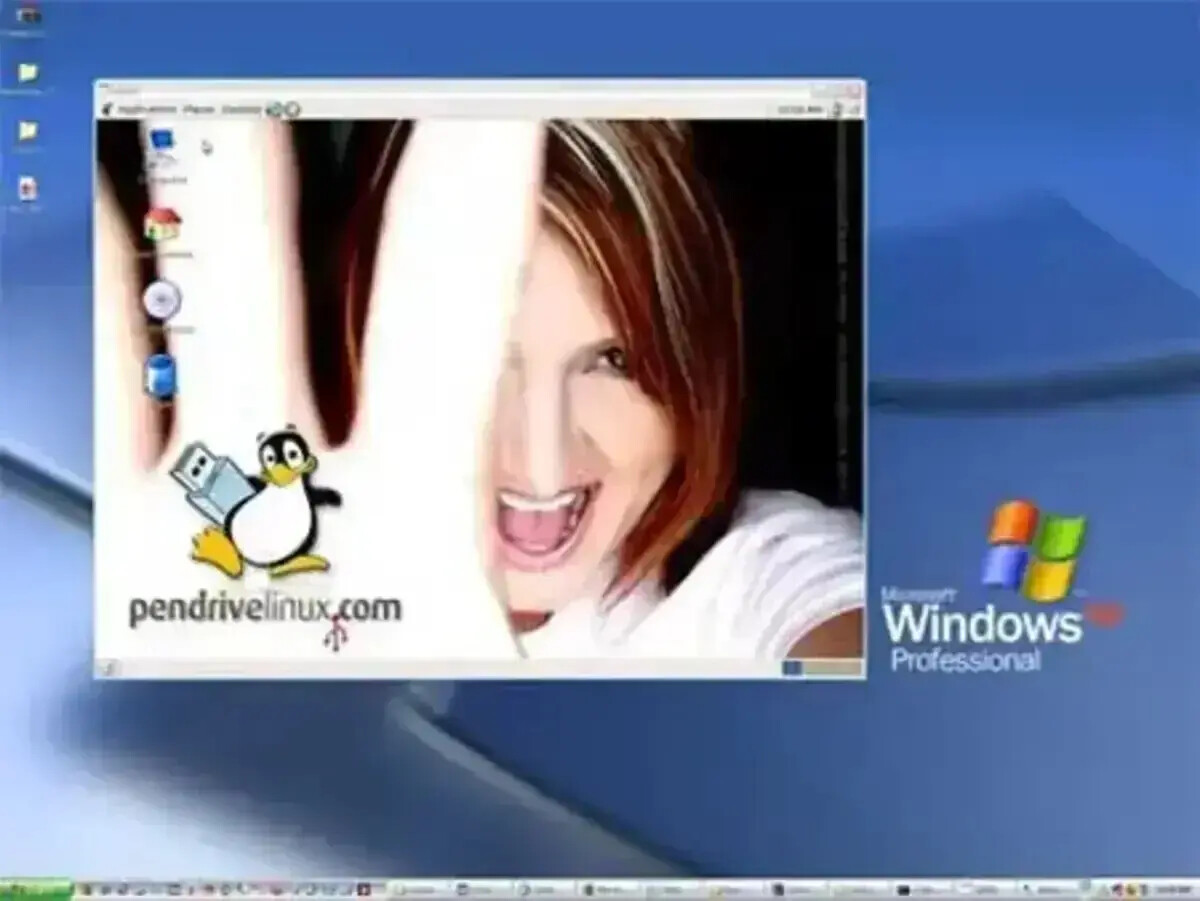
Qemu USB Pendrivelinux running on Windows Vista:

Portable USB Pendrivelinux Persistent Tutorial:
- Download QemuPDLv1.1.0.exe and run the executable. (Extract to a folder named QemuPDL)
- Navigate to the QemuPDL folder and click the LaunchPDL.bat file to start running Pendrivelinux from Windows
Main Menu Boot Options:
- Select Pendrivelinux Live to boot Live (doesn't save changes)
- Select Pendrivelinux Persistent to boot using persistence (saves/restores changes)
Qemu Emulation Options:
- Ctrl+Alt (switch between Windows and Linux)
- Ctrl+ Alt+f (switch between windowed and full screen mode)
- Ctrl+Alt+2 (switch to Qemu Monitor mode)
- Ctrl+Alt+1 (switch back to Linux)
Default root password is pendrivelinux.
To set a new root password simply open a terminal and type sudo passwd root and then set the password you would like to use for root access.
The default Username is user. Default user password is live
Enabling Networking:
How to enable internet and network communication in Pendrivelinux. Note that when running from Qemu, Pendrivelinux uses the already established connection on the Windows host. You may need to allow your firewall to accept the Qemu communication.
- Left click the "double monitor icon" located in the top right corner of the upper panel and select the option to enable Wired Network:

Enjoy! 
Video of QemuPDL running from Windows:
REFERENCE or SOURCE: http://www.pendrivelinux.com
Labels: LINUX HACK, TIPS








